Understanding the Inner Workings of WordPress Plugins
Understanding the Structure of WordPress Plugins
WordPress plugins are an essential part of customizing and extending the functionality of your WordPress website. To truly master the art of modifying these plugins, it is important to have a solid understanding of their inner workings. At a high level, a WordPress plugin is a package of code that can be easily added to your website to enhance its features and capabilities.
Each plugin consists of multiple files, which are organized in a specific structure. The main file of a plugin, often named after the plugin itself, serves as the entry point and must contain certain information such as the plugin’s name, version number, and author details. This file also registers hooks and filters, which allow the plugin to interact with the core WordPress software.
Many plugins also include additional files, such as JavaScript or CSS files, which are used to enhance the visual appearance or add interactive elements to your website. These files are typically stored in separate directories within the plugin’s folder structure. Understanding this organization and file structure is crucial when making modifications to a plugin.
Using Hooks and Filters for Plugin Customization
Hooks and filters are fundamental concepts in WordPress development and play a vital role in customizing plugins. Hooks allow you to insert your own code at specific points throughout the execution of a plugin, while filters enable you to modify the output or behavior of a plugin’s functions.
There are two types of hooks in WordPress: action hooks and filter hooks. Action hooks are used to execute code at predefined moments during the execution of a plugin. For example, you can use an action hook to add a new button to a plugin’s settings page. Filter hooks, on the other hand, allow you to modify data before it is sent to the browser or database. For instance, you can use a filter hook to change the appearance of a plugin’s generated content.
To modify a plugin using hooks and filters, you need to understand which hooks are available within the plugin’s codebase. This can be done by examining the plugin’s documentation or source code. Once you identify the appropriate hooks, you can add your own custom functions to modify the plugin’s behavior or appearance without directly modifying its code.
Extending Plugins Using Child Plugins
While modifying existing plugins can be powerful, it is important to do so in a way that allows for easy updates and maintenance. One approach is to create a child plugin, which is a separate plugin that extends and overrides the functionality of an existing parent plugin.
Child plugins work by utilizing the hooks and filters provided by the parent plugin. By selectively employing these hooks and filters, you can customize the behavior of the parent plugin without modifying its actual code. This approach ensures that your modifications remain intact even when the parent plugin updates.
When creating a child plugin, it is essential to carefully analyze the structure and code of the parent plugin. By understanding the inner workings of the parent plugin, you can leverage its hooks and filters effectively. Additionally, documenting your changes and keeping track of any updates made to the parent plugin will help ensure smooth integration and maintenance of your child plugin.
By comprehending the structure, hooks, and filters of WordPress plugins, you can confidently modify and extend their functionality. With this understanding, you’ll be equipped to master the art of customizing WordPress plugins and tailor them to suit your specific needs.
Identifying the Right WordPress Plugin to Modify
Understanding Your Needs
Before you can start modifying a WordPress plugin, it’s important to have a clear understanding of your needs. Take the time to identify exactly what you want to achieve with the plugin and how it will enhance your website. Are you looking to add a specific functionality, customize the appearance, or improve the performance? Knowing your objectives upfront will help you narrow down your options and choose the right plugin to modify.
Evaluating Plugin Compatibility
Once you have a clear idea of your needs, it’s crucial to evaluate the compatibility of the plugins you are considering. Check if the plugin is compatible with your version of WordPress, as using outdated plugins can result in compatibility issues or security vulnerabilities. Additionally, consider the compatibility with other plugins or themes you have installed on your website. Conflicts between plugins can cause functionality problems, so it’s important to ensure that the plugin you choose to modify will work seamlessly with your existing setup.
Researching Plugin Reputation and Support
When selecting a plugin to modify, it’s essential to research its reputation and support. Look for plugins that have a good reputation within the WordPress community and positive reviews from users. This will give you an indication of the plugin’s reliability and quality. Furthermore, check if the plugin is actively maintained and has a dedicated support team. It’s always beneficial to have access to reliable support in case you encounter any issues or need guidance during the modification process.
Creating a Child Theme to Safely Modify a Plugin
Why Use a Child Theme?
When it comes to modifying a WordPress plugin, using a child theme is highly recommended. A child theme is a separate theme that inherits the functionality and styling of its parent theme, allowing you to make modifications without affecting the original code. This way, you can safely update the plugin without losing your customizations.
Creating a Child Theme
To create a child theme, start by creating a new folder in your themes directory. Give it a unique and descriptive name, preferably related to the parent theme or the modifications you plan to make. Inside this folder, create a new file called “style.css” and add the following code:
“`css
/*
Theme Name: My Child Theme
Template: parent-theme-folder-name
*/
“`
Replace “My Child Theme” with the actual name of your child theme and “parent-theme-folder-name” with the name of the parent theme’s folder. This code registers your child theme and specifies which parent theme it should inherit from.
Customizing the Plugin
After creating the child theme, you can start making modifications to the plugin. To modify a specific plugin file, simply copy the file from the parent theme’s directory into your child theme’s directory. Make the necessary changes to the copied file in the child theme, while leaving the original plugin files untouched.
If you only need to modify a small portion of a file, you can use hooks and filters provided by the plugin to insert your custom code. This way, you can avoid directly modifying the plugin’s files and easily update the plugin without losing your changes.
Remember to always test your changes thoroughly to ensure compatibility and functionality. You can do this by activating the child theme and testing the modified plugin on a staging or local environment before implementing it on a live site.
By following these steps and utilizing a child theme, you can safely and effectively modify a WordPress plugin without risking the integrity or functionality of your website. Happy coding!
Modifying Plugin Files: Best Practices and Techniques
Understanding the Importance of Modifying Plugin Files
Modifying plugin files can be a powerful technique to customize and enhance the functionality of WordPress plugins. However, it is essential to approach this task with caution, as improper modifications can break the plugin or even the entire website. Understanding the importance of modifying plugin files and following best practices is crucial to ensure a seamless and successful customization process.
When it comes to modifying plugin files, it is important to remember that plugins are designed to be updated regularly. This means that any changes made directly to the plugin files will be overwritten when the plugin is updated. To avoid losing your modifications, it is recommended to create a child theme or use a custom plugin instead. This way, your modifications remain intact even after updating the original plugin.
Best Practices for Modifying Plugin Files
To ensure the stability and security of your website, here are some best practices to follow when modifying plugin files:
1. Use Hooks and Filters: WordPress provides a robust system of hooks and filters that allow you to modify plugin functionality without directly editing the plugin files. These hooks and filters act as entry points where you can add your custom code to modify the plugin’s behavior. By utilizing hooks and filters, you can maintain the integrity of the plugin while still achieving the desired customization.
2. Create a Custom Plugin or Child Theme: Instead of modifying the plugin files directly, it is advisable to create a custom plugin or child theme. A custom plugin allows you to add your custom code while keeping it separate from the original plugin files. Similarly, a child theme inherits the functionality of the parent theme, allowing you to make modifications without altering the original files. This approach ensures that your modifications are preserved even after updating the plugin or theme.
3. Document Your Modifications: It is essential to keep track of any modifications you make to plugin files. Documenting your changes, including the purpose and functionality of each modification, will help you in troubleshooting and future updates. Additionally, maintaining thorough documentation allows other developers to understand and collaborate on your modifications if necessary.
Beyond Modifying Plugin Files
While modifying plugin files can be a powerful technique, it is not always the ideal solution for every customization. In some cases, you may explore alternative options such as utilizing plugin settings, adding custom CSS, or using additional plugins that offer the desired functionality. Understanding these alternatives and choosing the most appropriate approach for each customization task is crucial to maintain a stable and efficient website.
By following these best practices and techniques, you can confidently modify WordPress plugin files while maintaining the stability and security of your website. Remember to always backup your files and test your modifications thoroughly before implementing them on a live site. With a careful and strategic approach, you can master the art of modifying WordPress plugins and create a truly personalized website.
Testing and Debugging Your Modified WordPress Plugin
Test your modifications locally
Once you have made changes to your WordPress plugin, it is crucial to test it thoroughly before deploying it to your live website. The best way to do this is by setting up a local development environment using a tool like XAMPP or WAMP. These tools allow you to create a local installation of WordPress on your computer, which can be used for testing purposes.
After setting up the local environment, activate your modified plugin and navigate to the relevant pages or sections where you have made modifications. Test each functionality and ensure that everything is working as expected. This includes checking for any errors, glitches, or conflicts with other plugins or themes.
Debugging your modified plugin
While testing your modified WordPress plugin, it is common to encounter issues or bugs. When this happens, it is important to debug the code and identify the root cause of the problem. WordPress provides several built-in debugging tools that can help you in this process.
One of the most useful tools is the WP_DEBUG constant, which, when enabled, displays any PHP errors or warnings directly on your website. Simply add the following line of code to your wp-config.php file to enable debugging:
define( 'WP_DEBUG', true );
Additionally, you can use the WP_DEBUG_LOG constant to log all debugging information to a debug.log file for further analysis. This can be done by adding the following line to your wp-config.php file:
define( 'WP_DEBUG_LOG', true );
By enabling these debugging tools, you can easily track down and fix any issues in your modified plugin.
Testing across different browsers and devices
In today’s world, it is essential to ensure that your modified WordPress plugin works seamlessly across various browsers and devices. Different users may be accessing your website using different web browsers such as Chrome, Firefox, Safari, or Internet Explorer, and on different devices like desktops, laptops, tablets, and smartphones.
To perform cross-browser testing, you can use online services like BrowserStack or CrossBrowserTesting. These tools allow you to test your plugin on different browsers and operating systems, providing valuable insights into any compatibility issues.
Similarly, for device testing, you can utilize emulators or physical devices to check how your modified plugin behaves on different screen sizes and resolutions.
By thoroughly testing your modified WordPress plugin on different browsers and devices, you can ensure a smooth user experience for all your website visitors, regardless of their chosen platform.




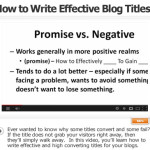


Speak Your Mind