Introduction: Why Avoiding Plugins for Carousels in WordPress is Beneficial
Why Avoiding Plugins for Carousels in WordPress is Beneficial
One of the key reasons why avoiding plugins for carousels in WordPress is beneficial is because it allows for greater control and customization over the carousel functionality. By coding the carousel directly into your theme or using custom-built solutions, you have the flexibility to tailor the carousel to your specific design and functionality requirements.
Plugins often come with a range of pre-defined styles and options, limiting your ability to create a carousel that seamlessly integrates with your website’s overall design aesthetic. By avoiding plugins and writing custom code, you can ensure that the carousel matches your brand identity and enhances the user experience.
Another benefit of avoiding plugins is improved performance and loading times. Many carousel plugins can be resource-intensive and may slow down your website. By building a carousel without plugins, you can optimize the code and reduce the number of unnecessary scripts and stylesheets, resulting in a faster and more efficient website.
When you rely on plugins for carousels, you are also dependent on the plugin developer for updates and support. If the plugin becomes outdated or is no longer maintained, you could face compatibility issues or security vulnerabilities. By coding the carousel yourself or using custom solutions, you have more control over the maintenance and future-proofing of your website.
Furthermore, by avoiding plugins, you reduce the risk of conflicts with other plugins or themes. Sometimes, multiple plugins may not work well together, resulting in unexpected errors or issues. Custom-coded carousels eliminate this risk, ensuring a more stable and reliable website.
Lastly, avoiding plugins for carousels can enhance your skills as a WordPress developer. By diving into the code and understanding how carousels work, you gain valuable knowledge and experience that can be applied to various aspects of web development. It allows you to stay up-to-date with best practices and improves your overall proficiency in WordPress.
In conclusion, avoiding plugins for carousels in WordPress offers numerous benefits, including increased control and customization, improved performance, reduced dependency on external developers, enhanced website stability, and personal growth as a developer. By taking the time to create a custom carousel solution, you can elevate your website’s design and functionality while maintaining a high level of expertise in WordPress development.
Step 1: Setting Up the Necessary Files and Folders
Creating the Necessary Files
In order to create a carousel in WordPress without using a plugin, we will need to set up the necessary files and folders. This will help us organize our code and ensure that everything is in the right place.
First, create a new folder in your theme directory called “carousel”. This is where we will store all the files related to our carousel. Inside the “carousel” folder, create a new file called “carousel.php”. This will be the main file that will contain the HTML structure and functionality of our carousel.
Next, create another file called “style.css” inside the “carousel” folder. This file will be used to add custom styles to our carousel. We will later enqueue this stylesheet in our functions.php file to ensure that it gets loaded properly.
Lastly, create a new folder called “assets” inside the “carousel” folder. This is where we will store any additional assets such as images or JavaScript files that are required for our carousel to function correctly.
Setting Up the Required Code
Now that we have created the necessary files and folders, let’s start setting up the code for our carousel. Open the “carousel.php” file and start by adding the HTML structure for the carousel. You can use a combination of HTML, CSS, and JavaScript to create the desired layout and functionality.
Remember to include the necessary scripts and stylesheets in the head section of your “carousel.php” file. This may include jQuery, Bootstrap, or any other libraries or frameworks you wish to use for your carousel.
Next, open the “style.css” file and start adding the custom styles for your carousel. This will allow you to customize the appearance of the carousel and make it blend seamlessly with your WordPress theme.
Once you have finished setting up the code and styles for your carousel, don’t forget to enqueue the “style.css” file in your theme’s functions.php file. This will ensure that your custom styles are loaded properly on your WordPress site.
Testing and Troubleshooting
After setting up the necessary files and code, it’s important to test your carousel to make sure everything is working as expected. Preview your “carousel.php” file in a browser and check if the carousel is displaying correctly and functioning as intended.
If you encounter any issues or errors, double-check your code for any syntax errors or missing dependencies. Use browser developer tools to inspect elements and test various scenarios to identify and resolve any bugs or problems that may arise.
Remember to regularly test your carousel on different devices and screen sizes to ensure responsiveness and optimal performance on all platforms. This will help you provide a seamless user experience for your website visitors.
Step 2: Creating the HTML Markup for the Carousel
Step 2: Implementing the Carousel HTML Markup
Once you have installed and activated the necessary JavaScript library, it’s time to create the HTML markup for our carousel. This markup will define the structure of our carousel and the content that will be displayed within it.
To begin, we need to create a container element that will hold our carousel. You can use any container element that suits your needs, such as a div or a section. Give this container element a unique ID, as we’ll be referring to it later in our JavaScript code.
“`html
“`
Inside this container, we’ll add the individual items that will be displayed in the carousel. Each item will be placed within a separate container element, and these elements will be siblings within the carousel container.
“`html
“`
You can add as many items as you want within the carousel. Customize the content within each item to include images, text, or any other HTML elements that you want to display.
Now that we have our carousel structure defined, let’s move on to styling it in the next step.
Step 3: Adding CSS Styles to Customize the Carousel
Defining the Structure of the Carousel
To customize the carousel, we first need to define its structure using HTML and CSS. Open the “style.css” file in your theme’s directory and add the following CSS rules:
“`css
.carousel {
position: relative;
overflow: hidden;
width: 100%;
height: 400px; /* Adjust the height as needed */
}
.carousel-item {
float: left;
width: 100%;
height: 100%;
transform: translateX(0);
transition: transform 0.5s ease-in-out;
}
.carousel-item img {
object-fit: cover;
width: 100%;
height: 100%;
}
.carousel-controls {
position: absolute;
top: 50%;
left: 0;
right: 0;
transform: translateY(-50%);
display: flex;
justify-content: space-between;
align-items: center;
}
.carousel-controls .prev,
.carousel-controls .next {
font-size: 2rem;
color: #000;
opacity: 0.5;
transition: opacity 0.3s ease-in-out;
}
.carousel-controls .prev:hover,
.carousel-controls .next:hover {
opacity: 1;
}
.carousel-indicators {
position: absolute;
left: 50%;
bottom: 20px;
transform: translateX(-50%);
list-style: none;
padding: 0;
margin: 0;
display: flex;
justify-content: center;
align-items: center;
}
.carousel-indicators li {
width: 12px;
height: 12px;
background-color: #fff;
margin: 0 4px;
border-radius: 50%;
cursor: pointer;
transition: background-color 0.3s ease-in-out;
}
.carousel-indicators li.active {
background-color: #000;
}
“`
Adding Custom Styles
Now that we have defined the structure of the carousel, we can add custom styles to make it match the design of your website. Feel free to modify the CSS rules according to your preferences.
For example, you can change the background color of the carousel by adding the following CSS rule:
“`css
.carousel {
background-color: #f5f5f5;
}
“`
You can also adjust the font size and color of the previous and next buttons:
“`css
.carousel-controls .prev,
.carousel-controls .next {
font-size: 2rem;
color: #333;
}
“`
Explore the CSS rules and experiment with different styles to customize the carousel to your liking.
Applying the Custom Styles to the Carousel
To apply the custom styles to the carousel, you need to enqueue the “style.css” file in your theme’s functions.php file. Open the functions.php file and add the following code:
“`php
function enqueue_carousel_styles() {
wp_enqueue_style( ‘carousel-styles’, get_stylesheet_directory_uri() . ‘/style.css’ );
}
add_action( ‘wp_enqueue_scripts’, ‘enqueue_carousel_styles’ );
“`
Save the changes and refresh your website. The carousel should now be styled according to the custom CSS rules you added. Feel free to further customize the styles until you achieve the desired look and feel.
Step 4: Implementing JavaScript to Make the Carousel Functional
Step 4: Implementing JavaScript to Make the Carousel Functional
Once you have set up the HTML and CSS for your carousel, it’s time to make it functional using JavaScript. By adding a few lines of code, we can enable the carousel to cycle through the images automatically and allow users to navigate between them using previous and next buttons.
To begin, create a new JavaScript file and link it to your HTML document by adding the following line of code within the section:
“`html
“`
Next, open the JavaScript file and start by creating a function that will handle the automatic rotation of the carousel:
“`javascript
function startCarousel() {
setInterval(function() {
// Code to rotate carousel images goes here
}, 5000); // Change the value (in milliseconds) to adjust the rotation speed
}
“`
In this function, we use the setInterval method to execute the code within it every 5000 milliseconds, which corresponds to 5 seconds. Inside the setInterval function, you’ll need to add the logic to rotate the carousel images. This can be done by manipulating the CSS classes that control the visibility of each image.
To create previous and next buttons for navigating between the images, add the following HTML code within the
“`html
“`
These buttons will be styled using CSS to appear as arrow icons or any other design you prefer.
Now, let’s add the JavaScript code that handles the navigation functionality:
“`javascript
const prevButton = document.querySelector(‘.carousel-prev’);
const nextButton = document.querySelector(‘.carousel-next’);
const carouselImages = document.querySelectorAll(‘.carousel-image’);
let currentIndex = 0;
prevButton.addEventListener(‘click’, function() {
carouselImages[currentIndex].classList.remove(‘active’);
currentIndex = (currentIndex – 1 + carouselImages.length) % carouselImages.length;
carouselImages[currentIndex].classList.add(‘active’);
});
nextButton.addEventListener(‘click’, function() {
carouselImages[currentIndex].classList.remove(‘active’);
currentIndex = (currentIndex + 1) % carouselImages.length;
carouselImages[currentIndex].classList.add(‘active’);
});
“`
In this code, we first select the previous and next buttons using querySelector. Then, we select all carousel images using querySelectorAll. We also create a variable called `currentIndex` to keep track of the currently displayed image.
We attach event listeners to the previous and next buttons, and inside the callbacks, we remove the ‘active’ class from the currently displayed image, update `currentIndex` accordingly, and add the ‘active’ class to the new image.
With these JavaScript implementations, you have successfully made your carousel functional! Test it out and adjust the timings and styles as needed to achieve the desired effect.




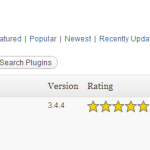

Speak Your Mind