Understanding the Importance of Pages in WordPress
The Role of Pages in WordPress
In WordPress, pages are essential components of a website that serve as static content. Unlike posts, which are time-sensitive and displayed in reverse chronological order, pages are typically used for information that doesn’t change frequently, such as an about page, contact page, or services page. They provide a way to organize and present important information about your website or business.
Creating Structured Navigation
Pages play a crucial role in creating a well-structured navigation system for your website. By organizing your content into different pages, you can create a logical hierarchy that makes it easier for visitors to navigate through your site. This not only improves the user experience but also helps search engines understand the structure and organization of your website, potentially boosting your SEO efforts.
Designing Customized Layouts
WordPress allows you to create unique and customized layouts for each page. Using page builders or custom templates, you can design visually appealing pages tailored to your specific needs. This flexibility gives you the freedom to showcase different types of content, such as text, images, videos, testimonials, and more. With the right combination of plugins and themes, you can unleash your creativity and design stunning pages that captivate your audience.
Enhancing User Engagement and Conversion
Pages are powerful tools for engaging your users and driving conversions. You can leverage them to promote your products or services, highlight your expertise, and encourage visitors to take action, whether it’s making a purchase, subscribing to your newsletter, or contacting you for more information. By optimizing your pages with compelling content, clear calls-to-action, and user-friendly design, you can increase user engagement and ultimately boost your conversion rates.
Overall, understanding the importance of pages in WordPress is crucial for effectively building and managing your website. By using pages strategically, you can create a cohesive and user-friendly experience that helps achieve your website’s goals. Whether you want to establish an online presence, generate leads, or promote your business, mastering the art of adding pages in WordPress is an essential skill for any website owner or developer.
Exploring Different Methods to Add a Page in WordPress
Using the WordPress Dashboard
One of the most straightforward methods to add a new page in WordPress is by utilizing the WordPress dashboard. This user-friendly interface allows you to easily create and manage your website’s content.
To add a new page, simply log in to your WordPress dashboard and navigate to the “Pages” section. Here, you’ll find an option to “Add New.” Clicking on this will take you to the page editor screen.
In the page editor, you can input the title of your new page and start adding content using the built-in text editor. You have the freedom to format your text, insert images, videos, or any other media you want to include on the page.
Additionally, the page editor provides various customization options. You can choose a page template, select whether to include a sidebar, and configure other settings such as tags and categories.
Using Page Builder Plugins
If you’re looking for more advanced customization options and layout flexibility, using a page builder plugin can be a great choice. These plugins allow you to create visually stunning pages without any coding knowledge.
Popular page builder plugins like Elementor, Beaver Builder, and Divi provide drag-and-drop interfaces, which make it easy to design and structure the page as per your requirements. With pre-designed templates and modules, you can quickly create professional-looking pages without starting from scratch.
After installing and activating a page builder plugin, you’ll typically find an option to “Edit with [Page Builder Name]” when creating or editing a page. Clicking on this button will launch the page builder interface, where you can add elements, arrange them, and customize their appearance.
Using Theme Page Templates
Many WordPress themes come with predefined page templates that you can use to add unique pages to your website. These templates are designed by theme developers and offer specific layouts and functionalities.
To use a theme page template, go to the WordPress dashboard and navigate to “Pages” > “Add New.” On the page editor screen, look for the “Page Attributes” box. Within this box, you’ll find a dropdown menu labeled “Template.” Clicking on it will display the available theme page templates.
Selecting a template from the dropdown will automatically apply its layout and design to your new page. This saves you time and effort as you won’t have to create the design from scratch or use a page builder plugin.
Keep in mind that not all themes come with pre-built page templates. If your theme does not offer this feature, you can explore other methods mentioned earlier to add a page with the desired layout and customization options.
Creating and Customizing a Page in a WordPress Theme
Choosing a WordPress Theme
When creating and customizing a page in a WordPress theme, it is important to start by selecting the right theme for your website. WordPress offers a wide range of themes to choose from, both free and premium options. Consider the overall design, layout, and features offered by different themes to find one that aligns with your website’s purpose and aesthetics. Look for themes that are regularly updated, well-supported, and have positive user reviews. Remember that you can always customize the theme further to fit your needs.
Customizing Page Templates
WordPress allows you to customize the appearance and functionality of your page using templates. Most themes come with pre-defined templates for different page types, such as home, blog, or contact pages. You can select a template for each individual page or apply a default template for all pages. To access the template options, go to the page editor in the WordPress dashboard and look for the “Page Attributes” meta box. Here, you will be able to choose from available templates or create a custom one using advanced coding.
Adding and Customizing Page Elements
Once you have selected a theme and set up the basic page structure, it’s time to add and customize specific elements to make your page unique. WordPress offers a variety of content blocks, widgets, and plugins to extend the functionality of your page. You can easily add text, images, videos, galleries, buttons, and other elements to your page using the Gutenberg editor or a page builder plugin. Additionally, you can customize the typography, colors, backgrounds, and spacing to match your brand or personal preferences. With the wide range of customization options available, you can create a visually appealing and user-friendly page.
Optimizing Page Content for SEO in WordPress
Understanding SEO
Before diving into optimizing page content for SEO in WordPress, it is important to have a basic understanding of what SEO entails. SEO stands for Search Engine Optimization, which refers to the practice of optimizing your website’s content so that it appears higher in search engine results pages (SERPs). By implementing SEO techniques on your WordPress site, you can improve visibility, drive organic traffic, and ultimately increase the chances of your website being discovered by potential visitors.
Utilizing Keywords
Keywords play a crucial role in optimizing page content for SEO in WordPress. These are the specific words or phrases that users are likely to type into search engines when looking for information related to your content. To effectively utilize keywords, conduct thorough research to identify the most relevant and high-volume keywords that are related to your page’s topic. Once you have identified these keywords, strategically incorporate them into your page content, headings, titles, meta descriptions, URLs, and image alt tags.
Creating High-Quality Content
In addition to incorporating keywords, it is essential to create high-quality content that provides value to your audience. Search engines prioritize websites that offer unique and informative content. When creating page content in WordPress, keep the following tips in mind:
1. Write compelling headlines: Craft attention-grabbing headlines that accurately reflect the content of your page. This not only helps with SEO but also entices users to click on your link when it appears in search results.
2. Write engaging and coherent content: Structure your content in a logical manner with clear sections and paragraphs. Use bullet points, subheadings, and formatting to make your content easy to read and understand. Be sure to provide comprehensive and well-researched information to establish yourself as an authoritative source.
3. Optimize images: Images can enhance the visual appeal of your page, but they should also be optimized for SEO. Use descriptive file names and include relevant keywords in the image alt tags. Additionally, compress images to ensure fast loading times, as page speed is a crucial factor for both search engine rankings and user experience.
4. Include internal and external links: Linking to other pages within your website (internal linking) and external authoritative sources (external linking) can improve the relevance and credibility of your content. It also enhances user navigation and encourages search engine crawlers to index your pages more effectively.
By following these guidelines and incorporating SEO practices into your WordPress page content, you can boost your chances of ranking higher in search engine results, attract more organic traffic, and ultimately increase the visibility and success of your website.
Best Practices for Managing Pages in WordPress
Optimizing Page Titles and Permalinks
One of the best practices for managing pages in WordPress is to optimize your page titles and permalinks. The page title is the main heading of your page, and it plays a crucial role in both user experience and search engine optimization (SEO). Ensure that your page title is clear, descriptive, and keyword-rich, as this helps users understand the content of your page and improves its visibility in search engine results.
Additionally, it is important to customize your permalink structure. A permalink is the URL of your page, and having a well-structured permalink not only makes it more user-friendly but also contributes to SEO. By default, WordPress generates permalinks using numbers and other characters that do not provide any meaningful information. However, you can change this by navigating to the settings and selecting a permalink structure that includes keywords related to the content of your page.
Organizing Pages with a Hierarchical Structure
Another essential practice for managing pages in WordPress is organizing them in a hierarchical structure. By default, WordPress allows you to create parent and child pages, which helps to organize your content in a logical and easy-to-navigate manner. This hierarchy reflects the relationships between different pages on your website.
To create a hierarchical structure, you can simply select a parent page when adding or editing a page. Subsequently, the child page will be displayed under the parent page in your website’s navigation menu and in the page hierarchy. This improves overall user experience and makes it easier for visitors to find the information they are looking for.
Utilizing Custom Page Templates
Custom page templates are a powerful feature in WordPress that allows you to define unique layouts for specific pages on your website. This practice is beneficial when you want to display different types of content or add custom functionality to certain pages.
By creating custom page templates, you can have more control over the design and layout of individual pages. For example, you might want a different layout for your homepage compared to other pages. With custom page templates, you can easily achieve this by modifying the template file.
To make use of custom page templates, you will need some knowledge of HTML, CSS, and PHP coding. However, WordPress provides a flexible and user-friendly template system that simplifies the process. You can create your own custom page templates or utilize pre-existing ones within your theme or from reputable sources.
By following these best practices, you can effectively manage and optimize your pages in WordPress. Optimized page titles and permalinks, a clear hierarchical structure, and the utilization of custom page templates all contribute to a better user experience and improved website functionality.

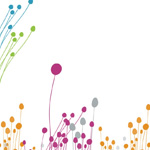





Speak Your Mind