Understanding the Structure of WordPress Themes
Understanding the Structure of WordPress Themes
When customizing a WordPress theme, it is important to have a good understanding of its structure. This knowledge will empower you to make changes to the layout and design more efficiently. In this section, we will delve into the key components that make up a WordPress theme and explain their roles in the overall structure.
At the core of every WordPress theme is the stylesheet, also known as style.css. This file contains the CSS rules that govern the appearance of your website. By modifying this file, you can alter the colors, typography, spacing, and other visual elements to suit your preferences. It is important to note that changes made to the stylesheet will affect the entire site, so it is essential to test and preview your modifications before making them live.
Beyond the stylesheet, a WordPress theme consists of several template files that determine the layout of different parts of your website. These template files include header.php, footer.php, sidebar.php, and others. Each of these files plays a crucial role in defining the structure and functionality of specific areas, such as the header, footer, sidebar, and content sections.
The header.php file, as the name suggests, contains the code for the header section of your website. This typically includes the site logo, navigation menu, and any other elements that appear at the top of each page. By modifying this file, you can customize the appearance and functionality of your header, such as adding a social media icon or changing the position of the logo.
Similarly, the footer.php file controls the content that appears at the bottom of each page. This can include copyright information, additional navigation links, or any other content you want to display consistently across your site. By editing this file, you can personalize the footer to align with your brand or website objectives.
The sidebar.php file defines the layout and content of the sidebar section on your site. This area is commonly used to display widgets, such as recent posts, search bar, or categories. By modifying this file, you can rearrange the widgets, add new ones, or remove existing ones to create a customized sidebar that meets your specific needs.
In addition to these key template files, WordPress themes may also include other files such as index.php, single.php, page.php, and more. These files determine the layout and functionality of specific types of pages, such as the homepage, single blog posts, and static pages. By understanding how these template files work together, you can effectively modify the layout and design of your website to create a unique and personalized experience for your visitors.
Overall, understanding the structure of WordPress themes is essential for advanced customization. By familiarizing yourself with the stylesheet and key template files, you will have the knowledge and skills to make impactful changes to the layout and design of your WordPress theme.
Exploring Theme Options and Customizer Settings
Understanding Theme Options
When customizing the layout of a WordPress theme, one of the first things you should explore are the theme options. These options allow you to modify various aspects of your theme’s appearance and functionality without needing to dive into code.
Theme options typically include settings for colors, fonts, backgrounds, header and footer layouts, menus, widgets, and much more. These options provide an intuitive interface where you can easily make changes and see the results in real-time.
To access the theme options, navigate to the Appearance menu in your WordPress dashboard and select “Customize.” This will open the Customizer, a powerful tool that lets you customize your theme in a live preview mode.
Customizing with the Customizer
The Customizer is a user-friendly and intuitive interface that allows you to make changes to your WordPress theme easily. It provides a live preview of your website, so you can see the effects of your modifications in real-time before applying them.
Within the Customizer, you’ll find a range of settings categorized under different sections such as Site Identity, Colors & Typography, Header & Footer, and more. Each section contains options specific to that aspect of your theme’s design.
For example, in the Colors & Typography section, you can change the color scheme, font styles, and sizes used throughout your website. In the Header & Footer section, you can customize the layout and content displayed in the header and footer areas.
To make changes, simply click on the relevant option and use the available controls to adjust the settings. As you make modifications, the live preview will update to reflect your changes, allowing you to experiment until you achieve your desired look and feel.
Advanced Customization with Code
While theme options and the Customizer can offer a great deal of customization flexibility, there may come a point where you want to make more advanced modifications that are not available through these methods. In such cases, diving into the code is necessary.
WordPress themes are built using HTML, CSS, and PHP, so having some familiarity with these programming languages will be helpful when customizing your theme at this level. However, even if you’re not an expert in coding, there are resources and tutorials available online to guide you through the process.
To customize your theme with code, you can access and modify the theme’s files directly from your WordPress dashboard. Navigate to Appearance > Theme Editor and select the file you want to edit. However, it’s important to exercise caution when editing theme files, as making incorrect changes can break your website.
One option is to create a child theme, which allows you to make customizations while preserving the original theme’s functionality and receiving updates. This way, you can safely modify the code in your child theme without affecting the parent theme.
When customizing with code, the possibilities are virtually endless. You can add new features, rearrange elements, create custom layouts, or even integrate third-party plugins to enhance your website’s functionality. It’s important to test your changes thoroughly and ensure that they don’t conflict with other parts of your theme or plugins.
By exploring the theme options and customizer settings, you can take your WordPress theme customization to the next level. Whether you prefer the ease of point-and-click changes or diving into code for advanced modifications, understanding these options will help you create a unique and personalized website that reflects your vision.
Modifying the Layout with CSS
Customizing the Layout with CSS
If you want to take your WordPress theme customization to the next level, you can use CSS (Cascading Style Sheets) to modify the layout of your website. CSS allows you to control the visual presentation of your web pages, including the positioning, size, and style of various elements.
To get started, you’ll need to have a basic understanding of CSS syntax and selectors. With this knowledge, you can target specific HTML elements on your WordPress pages and apply custom styles to them. One way to add custom CSS to your WordPress theme is by using the built-in Customizer tool.
Using the Customizer to Add Custom CSS
The Customizer tool in WordPress provides a user-friendly interface for making changes to your website’s appearance. To add custom CSS, navigate to the Customizer by going to “Appearance” in the WordPress dashboard and clicking on “Customize.”
Once you’re in the Customizer, look for the “Additional CSS” option. Click on it to open the CSS editor. Here, you can add your custom CSS code. The changes you make will be reflected in the live preview of your site on the right-hand side.
When writing CSS, it’s important to use specific selectors to target the desired elements. You can inspect elements on your website using the browser’s developer tools to identify their CSS class or ID. This way, you can write precise CSS rules that only affect the elements you want to modify.
Common CSS Modifications
With CSS, you can make a wide range of layout modifications to your WordPress theme. Here are some common examples:
- Changing the font family, size, and color of text elements.
- Adjusting the padding and margin of elements to create spacing.
- Modifying the width and height of containers to control their size.
- Positioning elements using CSS properties like “float,” “position,” and “display.”
- Adding background images or colors to specific sections of your website.
By combining these techniques with your knowledge of HTML structure and WordPress template files, you can achieve highly customized layouts for your WordPress theme. Remember to save your changes in the Customizer before exiting, and test your website on different devices and browsers to ensure a consistent appearance.
Utilizing Child Themes for Layout Changes
Child Themes: An Introduction
One of the most powerful techniques for customizing the layout of a WordPress theme is by utilizing child themes. A child theme is essentially a separate theme that inherits all the functionality and styling of its parent theme, while allowing for modifications to be made without altering the core files of the parent theme.
Creating a child theme is fairly straightforward. Simply create a new folder in your WordPress themes directory and give it a unique name. Within this new folder, create a style.css file which contains the necessary information about the child theme, such as its name, description, and the parent theme it is based on.
Modifying Template Files
Once the child theme has been set up, you can start making layout changes by modifying the template files. These template files control the structure and design of various components of your WordPress site, such as the header, footer, sidebar, and individual post or page layouts.
To modify a template file, you can simply copy the file from the parent theme into the child theme folder and make your desired changes. WordPress will prioritize the template files in the child theme, so any modifications you make will override the corresponding files in the parent theme.
It’s important to note that not all template files need to be copied over to the child theme. Only include the files you plan to modify, and WordPress will automatically fall back to the parent theme for any files that are not present in the child theme.
Customizing CSS Styles
In addition to modifying template files, child themes also allow for easy customization of CSS styles. By creating a new stylesheet in the child theme folder, you can selectively override the styles from the parent theme and apply your own custom styles.
To do this, create a new CSS file, such as style.css, within the child theme folder. In the header of this file, use the @import rule to import the parent theme’s stylesheet. This ensures that all the styles from the parent theme are applied, and you can then proceed to override specific styles as needed.
By using the combination of modifying template files and customizing CSS styles, child themes provide a powerful way to make layout changes in a WordPress theme without sacrificing the ability to easily update the parent theme. This allows you to maintain compatibility with future theme updates while still having full control over the appearance and structure of your website.
Adding New Layout Elements with Template Files
Using Template Files to Add New Layout Elements
WordPress provides a powerful feature called template files that allow you to easily modify the layout of your theme and add new elements. Template files are PHP files that control the presentation of different parts of your website, such as headers, footers, sidebars, and content areas.
To add new layout elements using template files, you first need to locate the appropriate file that controls the area you want to modify. This can usually be found in your theme’s folder under the “template-parts” or “partials” directory. If you can’t locate the specific file you’re looking for, you can create a new one by duplicating an existing template file and modifying it to suit your needs.
Understanding Template Hierarchy
WordPress follows a specific template hierarchy, which determines how different template files are used to display various parts of your website. Understanding this hierarchy is crucial when adding new layout elements.
The template hierarchy starts with the most specific template file and falls back to more general files if a specific one doesn’t exist. For example, if you want to modify the layout of a single blog post, you would create a file called “single.php”. If that file isn’t present, WordPress will use “index.php” as a fallback.
To add new layout elements, you can either modify the existing template file or create a new one based on the hierarchy. In either case, make sure to follow best practices and maintain the overall structure and design principles of your theme.
Modifying Template Files
To modify an existing template file, open it in a text editor and locate the section you want to change. You can then add, remove, or modify HTML and PHP code as needed. Make sure to save your changes and refresh your website to see the updated layout.
If you prefer not to modify the original template files, you can create a child theme. A child theme allows you to override specific template files without affecting the parent theme’s code. This ensures that your modifications won’t be lost when the parent theme is updated.
When modifying template files, it’s important to stay organized and keep track of your changes. Commenting your code and using version control systems like Git can help you maintain a clear and manageable codebase.
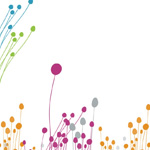




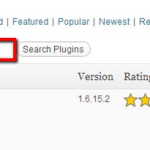

Speak Your Mind