Understanding the Basics of Plugin Settings in WordPress
Understanding the Structure of Plugin Settings in WordPress
When working with WordPress plugin settings, it’s important to understand their underlying structure. Plugin settings are typically organized into sections, with each section containing a set of related options or configurations. These sections help to organize and group the settings for easier navigation and management.
Within each section, there are individual setting fields. These fields allow users to input values, make selections, or choose from predefined options. Each field has a unique identifier or name, which is used to store the corresponding value entered by the user.
Common Types of Plugin Setting Fields
WordPress offers several types of fields that can be used in plugin settings pages. The most commonly used ones include:
1. Text Input Field: This type of field allows users to enter text, such as a URL or a custom message.
2. Checkbox Field: Checkboxes are useful for presenting binary options, where a user can select or deselect a particular setting.
3. Radio Button Field: Radio buttons are used when there are multiple exclusive options, and the user can only select one of them.
4. Dropdown Field: Dropdown fields provide a list of options from which the user can select a single choice.
5. Textarea Field: Textareas are used for longer text inputs, such as descriptions or comments.
These field types can be combined to create complex and user-friendly forms that cater to different plugin settings requirements.
Validating and Saving Plugin Settings
Once the user interacts with the plugin settings page and makes changes, it’s important to validate and save those settings correctly. Validation ensures that the entered values are of the expected format and meet any specific requirements or restrictions.
When saving the plugin settings, it’s essential to properly sanitize and escape the data to prevent potential security vulnerabilities. WordPress provides functions specifically designed for this purpose, such as sanitize_text_field() and esc_html().
Additionally, it’s a good practice to provide feedback to the user after saving the settings, indicating that the changes were successfully applied. This could be done through success messages or by refreshing the settings page with the updated values displayed.
Understanding these basics of plugin settings in WordPress will allow you to create robust and user-friendly plugin configuration pages, enhancing the overall experience for both developers and end users.
Creating a New Plugin and Registering the Settings Page
Creating a New Plugin
Creating a new plugin in WordPress is a straightforward process that begins with creating a new folder within the wp-content/plugins directory. This folder will serve as the home for your plugin’s files. It is recommended to choose a unique and descriptive name for your plugin, as it will be used to identify and differentiate it from other plugins.
Inside your plugin folder, you will need to create a main PHP file, typically named after your plugin. This file will act as the entry point for your plugin, where you define its functionality and register its hooks and filters. It is essential to include a plugin header comment at the top of this file, which provides important information about your plugin, such as its name, description, version, and author.
Once you have set up the basic structure of your plugin, you can begin writing your code to implement the desired functionality. WordPress offers a wide range of APIs and functions to help you achieve your goals, including hooks, filters, and functions specific to settings pages.
Registering the Settings Page
To create a settings page for your plugin, you need to register it with WordPress. This involves defining a callback function that will generate the HTML output for your settings page, as well as registering it with the WordPress Settings API.
The first step is to create the callback function that will handle the output of your settings page. This function should contain the necessary HTML markup and form elements to display and interact with your plugin’s settings. You can use standard HTML form elements like checkboxes, radio buttons, text inputs, and textareas to collect user input.
Once you have defined your callback function, you can register it with the WordPress Settings API. This is done using the `add_options_page()` function, which takes several parameters including a unique slug for your settings page, a title to be displayed in the WordPress admin menu, the capability required to access the page, and the name of your callback function.
After registering your settings page, you can use the WordPress Settings API to handle the saving and retrieval of your plugin’s settings. This API provides functions like `register_setting()`, `add_settings_section()`, and `add_settings_field()` to help you organize and manage your settings.
In conclusion, creating a new plugin and registering a settings page in WordPress is a fundamental skill for developers. By following the recommended practices and utilizing the WordPress APIs, you can build powerful and user-friendly plugins that enhance the functionality of any WordPress site.
Designing and Implementing the User Interface for the Settings Page
1. Understanding the User Interface Needs
In order to design and implement an effective user interface for the settings page of your WordPress plugin, it is crucial to have a clear understanding of the needs and expectations of your users. Consider what options and features your plugin offers, and how users might want to customize and configure them.
Start by identifying the key settings that users are likely to want to modify. These could include options such as colors, fonts, layouts, or other specific functionalities of your plugin. Take into account any dependencies or relationships between settings, and think about the most intuitive and user-friendly way to present these options.
2. Planning the Layout and Organization
The next step is to plan the layout and organization of your settings page. It is important to create a clear and logical structure that allows users to easily find and modify the desired settings.
Consider grouping related settings together and use hierarchical structures, such as tabs or collapsible sections, to organize different categories of settings. This helps to prevent overwhelming users with too much information all at once, making it easier for them to navigate and understand the options available.
Additionally, make sure to label each setting clearly and provide concise descriptions or tooltips to explain their purpose. This helps users understand the impact of each setting and make informed choices.
3. Designing the Visual Elements
When designing the visual elements of your settings page, aim for a clean and professional appearance that aligns with the overall style of your WordPress theme. Consistency in terms of colors, typography, and spacing helps create a cohesive user experience.
Make use of user-friendly input fields and controls, such as dropdown menus, checkboxes, radio buttons, or sliders, depending on the nature of the settings. Ensure that these elements are clearly labeled and provide appropriate default values when applicable.
Consider including visual cues, such as icons or color indicators, to help users quickly understand the state or significance of certain settings. This can improve usability and enhance the overall user interface design.
Lastly, don’t forget to test your user interface design with real users or seek feedback from colleagues or experts in the field. This will help you identify any usability issues or areas for improvement, ensuring a seamless user experience on your settings page.
Adding Validation and Sanitization to the Plugin Settings
Adding Validation and Sanitization to the Plugin Settings
When creating a WordPress plugin settings page, it is crucial to incorporate validation and sanitization techniques to ensure that the data entered by users is safe and accurate. This step is essential for maintaining the integrity of your plugin and preventing any potential security vulnerabilities.
To add validation and sanitization to your plugin settings, you can make use of WordPress’ built-in functions and filters. Here are some steps to follow:
1. Define validation rules: Before validating user input, it is important to define the rules for what is considered valid data. For example, if you have a field for an email address, you can use the `is_email()` function to check if the entered value is a valid email.
2. Use the `register_setting()` function: This function allows you to register your plugin settings and specify the callback function for validation and sanitization. Within the callback function, you can access the submitted values, validate them against the defined rules, and sanitize the data if necessary.
3. Implement validation logic: Inside the callback function, you can validate the submitted values using conditional statements or regular expressions. For instance, if you have a numeric field, you can use the `is_numeric()` function to ensure that only numbers are accepted.
4. Sanitize the data: Sanitization involves cleaning the input data to remove any potentially harmful or unnecessary content. WordPress provides various sanitization functions such as `sanitize_text_field()`, `sanitize_email()`, and `sanitize_url()`. These functions help strip out any unwanted characters or tags and ensure that the data is safe to use.
5. Display error messages: If the submitted data does not pass the validation checks, it is important to display appropriate error messages to inform the user about the issue. You can use the `add_settings_error()` function to add error messages to be displayed on the plugin settings page.
By implementing validation and sanitization techniques, you can ensure that the data entered by users is valid, secure, and aligned with your plugin’s requirements. This helps to prevent potential issues caused by invalid or malicious input, ensuring a smooth and reliable experience for your users.
Saving and Retrieving Plugin Settings from the WordPress Database
Saving Plugin Settings
To save plugin settings in the WordPress database, you will first need to create a form in your plugin settings page where users can input their desired values. This form should be created using HTML and placed within the appropriate settings page callback function.
Once the form is created, you will need to handle the submission of the form data. This can be done by adding a callback function to the “admin_post_{action}” or “admin_post_nopriv_{action}” action hooks, where “{action}” is a unique identifier for your form submission.
In the callback function, you can retrieve the submitted form data using the $_POST superglobal array. Sanitize and validate the data as needed to ensure it meets your requirements. You can then save the sanitized data using the update_option() function, which will store the values in the WordPress options table.
Retrieving Plugin Settings
To retrieve the saved plugin settings from the WordPress database, you can use the get_option() function. This function takes a single parameter, which is the name of the option you want to retrieve.
It’s important to note that you should always sanitize and validate the retrieved data before using it. This helps prevent any potential security issues and ensures that the data is in the expected format. You can use WordPress functions like sanitize_text_field(), intval(), or esc_url() to sanitize different types of data.
Once you have retrieved and sanitized the plugin settings, you can use them as needed within your plugin code. This could involve displaying the settings on the frontend, using them to perform certain functionality, or any other actions you may require.
Updating Plugin Settings
If users need to update their plugin settings, you can provide them with an interface to modify the values through your plugin settings page. Similar to saving plugin settings, this involves creating a form and handling the submission of the form data.
When updating plugin settings, you can follow the same process as saving settings. Retrieve the submitted form data, sanitize and validate it, and then update the option values in the database using the update_option() function.
It’s important to consider how you handle updates to existing settings. For example, if a user only modifies one field in the form, you may want to keep the other existing settings intact. In this case, you can retrieve the current settings using get_option(), merge them with the updated values, and then save the merged array back into the database.
By utilizing these techniques, you can easily save, retrieve, and update plugin settings in the WordPress database, providing a seamless and customizable experience for your users.






Speak Your Mind