Introduction to WordPress Templates
WordPress templates are an essential component of building and customizing websites using the WordPress platform. Templates play a crucial role in determining the overall layout, design, and functionality of a website. In this section, we will explore the basics of WordPress templates, including their purpose, types, and how to effectively use them to create a unique and professional-looking website.
What are WordPress Templates?
At its core, a WordPress template is a set of files that control the appearance and behavior of a WordPress website. Templates are used to define the structure and layout of different web pages, such as the homepage, blog posts, individual pages, and more. They provide a standardized framework for displaying content and enable website owners to modify and customize their sites without altering the underlying code.
Types of WordPress Templates
WordPress offers several types of templates that serve distinct purposes. The two main types are:
1. Theme Templates: These templates are part of WordPress themes, which are collections of files that determine the overall look and feel of a website. Theme templates include files like header.php, footer.php, index.php, and single.php, among others. Each template file corresponds to a specific page or section of the website.
2. Page Templates: These templates allow you to create unique layouts for specific pages on your website. While theme templates apply to multiple pages, a page template is assigned to a single page only. Using page templates, you can have different designs for your homepage, contact page, blog page, and more.
How to Use WordPress Templates
Utilizing WordPress templates requires a basic understanding of WordPress theme structure and the Template Hierarchy, which determines how WordPress chooses which template to display for a particular page. To begin, navigate to Appearance > Themes in your WordPress dashboard and select or install a theme that provides the desired templates. Once you have selected a theme, you can customize its templates by modifying the code or using a visual editor like the Block Editor or a page builder plugin.
To create custom page templates, you can duplicate an existing template file, rename it, and modify the layout according to your requirements. You can then assign this custom page template to specific pages from the WordPress editor or the Page Attributes section while editing a page.
Remember to always backup your files before making any modifications to WordPress templates and consider creating a child theme to ensure that your changes are not overwritten when the theme is updated.
Key Components of WordPress Templates
Theme Files
WordPress templates consist of various theme files that control the overall appearance and functionality of a website. These files are organized in a specific structure within a theme folder and determine how the content is displayed on different parts of a website. The main theme file, called index.php, is responsible for rendering the homepage of a site. Other template files such as header.php, footer.php, sidebar.php, and single.php define the layout of specific sections or types of pages.
Template Tags
Template tags are a key component of WordPress templates and are used to display dynamic content on web pages. These tags provide an easy way to insert information from the database into the template files. They can be used to display post titles, dates, categories, tags, and more. Template tags are enclosed within PHP code and are often combined with HTML to generate the desired output. By using template tags effectively, developers can create highly customizable and dynamic websites.
Customization Options
WordPress templates offer various customization options to tailor the appearance and behavior of a website to individual needs. These options can be accessed through the WordPress Customizer, which provides a user-friendly interface for modifying the theme settings. Users can change colors, fonts, backgrounds, and other visual elements to match their branding or personal preferences. Additionally, advanced customization can be achieved through the use of child themes or by directly editing the template files. This flexibility allows for endless possibilities in designing a unique and professional-looking website.
Customizing WordPress Templates
Using Child Themes
One of the best strategies for customizing WordPress templates is by using child themes. A child theme is essentially a separate theme that inherits all the functionality and styling of its parent theme. By creating a child theme, you can make changes to your website’s design without modifying the original theme files, ensuring that your modifications are preserved even after theme updates.
To create a child theme, you’ll need to create a new folder in your WordPress themes directory and include a style.css file with a specific header that references the parent theme. You can then customize the child theme’s style.css file to modify the appearance of your website. Additionally, you can override specific template files in your child theme to further customize different elements of your website’s design.
Customizing Templates with CSS
CSS (Cascading Style Sheets) is a powerful tool that allows you to control the visual presentation of your WordPress website. By modifying the CSS code, you can change the colors, fonts, spacing, and other aspects of your theme’s design. One way to customize templates with CSS is by using the built-in Customizer feature in WordPress.
The Customizer provides a live preview of your changes, allowing you to adjust various settings and see the results in real-time. You can access the Customizer by going to the Appearance menu in the WordPress admin panel and selecting Customize. From there, you can navigate to the section you want to customize and apply your CSS modifications using the Additional CSS option.
Modifying Template Files
For more advanced customization, you can directly modify the template files of your WordPress theme. Template files control the structure and layout of different sections of your website, such as headers, footers, sidebars, and content areas. By modifying these files, you have greater control over the overall design and functionality of your WordPress website.
To modify template files, you’ll need access to your WordPress theme’s files, which are typically located in the wp-content/themes directory. It is recommended to create a backup of the original template files before making any modifications. You can then open the desired template file using a text editor and make the necessary changes. These changes can range from simple modifications to more complex alterations, such as adding or removing certain elements or changing the structure of the template.
Remember that when modifying template files, it is important to have a basic understanding of HTML, PHP, and WordPress theme development. Making incorrect changes to the template files can potentially break your website or cause other issues. Therefore, it’s recommended to test your modifications thoroughly and make use of tools like child themes or staging environments to minimize the risk of errors.
Best Practices for Using WordPress Templates
Optimize Template Performance
When using WordPress templates, it is crucial to optimize their performance to ensure fast loading times and smooth user experience. One way to achieve this is by minimizing the use of unnecessary plugins and widgets. While these can enhance functionality, an excessive amount can slow down your site. Additionally, regularly update both the template and any installed plugins to take advantage of performance improvements and security patches.
Another important aspect of optimizing template performance is optimizing images. Large file sizes can significantly impact load times, so it is recommended to compress images without compromising quality. Utilizing caching plugins or a content delivery network (CDN) can also help improve performance by caching static content and reducing server load.
Customize Templates Responsively
WordPress templates offer a range of customization options, allowing you to tailor your website’s appearance to your specific needs. However, it is important to ensure that your customizations are done in a responsive manner. This means considering how your website will appear on different devices, such as smartphones and tablets.
To achieve a responsive design, use a template that is already mobile-friendly or employ a responsive design framework. Test your website on various devices and screen sizes to ensure a consistent and user-friendly experience across all platforms. Pay attention to font sizes, image scaling, and navigation menus to guarantee easy readability and navigation regardless of the device being used.
Keep Templates Up to Date
Keeping your WordPress templates up to date is crucial for several reasons. Firstly, updates often include bug fixes, security enhancements, and improved performance, ensuring that your website functions optimally. Additionally, outdated templates may not be compatible with the latest version of WordPress, which could result in compatibility issues or vulnerabilities.
Regularly check for template updates and review changelogs to stay informed about any changes. Before updating, make sure to create a backup of your website to avoid potential data loss. It is also advisable to test the updated template on a staging site before implementing it on your live site. By staying up to date with template updates, you can benefit from new features and improvements while maintaining the security and stability of your website.
Exploring Advanced Features of WordPress Templates
Customizing the Header and Footer
One of the advanced features of WordPress templates is the ability to customize the header and footer sections of your website. The header typically includes the site title or logo, navigation menu, and sometimes additional elements like a search bar or social media icons. The footer, on the other hand, is located at the bottom of the page and often contains copyright information, contact details, and links to important pages.
To customize the header and footer, you will need to access the template files. In most cases, these files are named header.php and footer.php and are located in the theme folder of your WordPress installation. You can edit these files using a text editor or the built-in theme editor in the WordPress dashboard.
Within the header.php file, you can make changes such as adding or removing elements, adjusting the layout, or styling the existing components. For example, you may want to add a custom logo or change the positions of the navigation menu items. By modifying the footer.php file, you can customize the content and layout of the footer section according to your preferences.
Creating Custom Page Templates
Another powerful feature of WordPress templates is the ability to create custom page templates. By default, WordPress uses a single template file (usually named page.php) to display all pages on your website. However, with custom page templates, you can create unique layouts for specific pages or sections of your site.
To create a custom page template, you need to duplicate the existing page.php file and make modifications to the duplicated file. You can then assign this template to individual pages from the WordPress editor. This allows you to have different designs for various pages, such as a full-width template for your homepage or a template with a sidebar for your blog posts.
Custom page templates are extremely useful when you want to showcase different content or provide specific functionality for certain pages. You can incorporate custom HTML, CSS, and even PHP code within these templates to create highly personalized pages that align with your website’s overall design.
Using Conditional Tags
Conditional tags are a powerful tool in WordPress templates that allow you to display or hide specific content based on various conditions. These conditions can be related to the page being displayed, the user role, the device being used, and much more. Conditional tags help you create dynamic and personalized content that enhances the user experience on your website.
For example, you may want to display a certain section of content only on the homepage or show different content to logged-in users compared to anonymous visitors. With conditional tags, you can easily achieve this level of customization. Conditional tags are implemented using PHP code and can be added directly within your template files.
By utilizing conditional tags effectively, you can create highly targeted content, improve website performance, and provide a more personalized experience for your visitors. It is a powerful feature that allows you to tailor your website’s appearance and functionality to suit specific situations or user interactions.






Speak Your Mind